
Step-1
Download TinyUmbrella, save on your desktop and run it.If you see this message hit OK button.
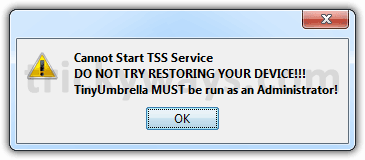
Step-2
Now connect your iPhone, iPod Touch or iPad with computer using data cable that comes with the device. Make sure iTunes is not running.1- Select your device
2- Hit the “General” Tab
3- Hit the “Save SHSH” button to start saving SHSH blobs.
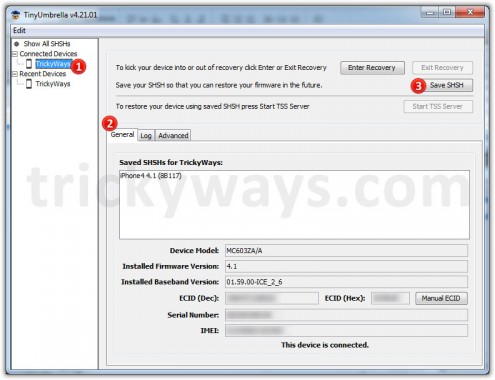
You will notice the TinyUmbrella saved the SHSH Blobs for the latest iOS. SHSH of latest firmware saved on your computer and a ticket is generated to save SHSH blobs on Cydia server.
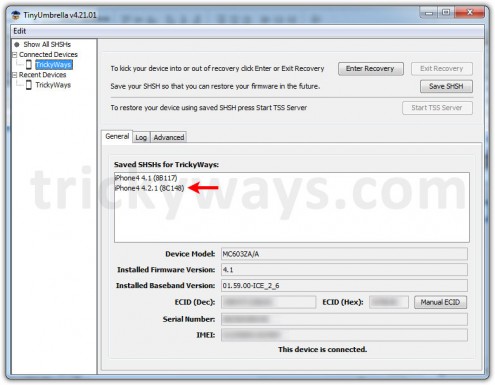
If you want to see where TinyUmbrella saved the SHSH blobs files, click on Advanced tab and see the SHSH blobs folder path as show below.
You can also change some other options like “Save ALL Available SHSH”, etc.
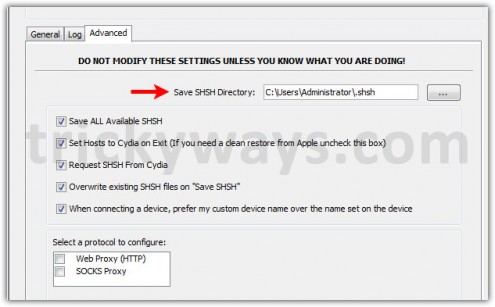
So you have successfully save SHSH Blobs for your iDevice.









0 comentarii:
Trimiteți un comentariu