Note: Only use DRM-free songs to create ringtones for iPhone.
- Don’t use songs download from iTunes Music Store these songs have DRM (Digital Rights Management).
- Only use those songs download form DRM-free (P2P, Amazon, etc.) or ripped from a disc.
STEP-1
Open music file in iTunes that you want to convert into iPhone ringtone. Play the file and note down the start and end time of your favorite part that you want to extract form music file (Make sure its not more than 40 seconds).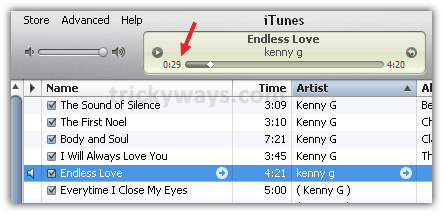
STEP-2
Ring click on the music file and select Get Info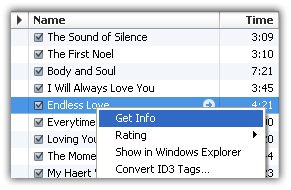
STEP-3
Under the Options tab enter the Start and Stop time and press OK button. In this example i want to create first 30 sec ringtone, so the Start Time is 0:00 and Stop Time is 0:30Note: Make sure ringtone time is not more than 40 seconds, otherwise you could not sync with your iPhone

STEP-4
Select the file, click on Advanced menu and select Create AAC Version.-OR-
Right click on song again and select Create AAC Version.
-OR-
Try to find under one of the following menu according to operating system and iTunes version:
on Mac OS X:
- iTunes > Preferences > Advanced > Importing and change the ‘Import Using’ drop down menu to ‘AAC Encoder’.
- iTunes > Preferences > General > Import Settings button and change the ‘Import Using’ drop down menu to ‘AAC Encoder’.
- Edit > Preferences > General > Import Settings button and change the ‘Import Using’ drop down menu to ‘AAC Encoder’.
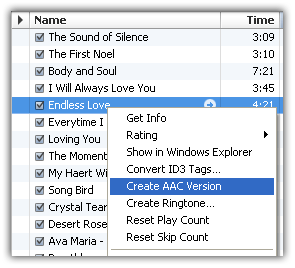
This will extract and create a new AAC version of file as shown below

STEP-5
Drag and drop that new file on your desktop(In Windows you can Right click on new file and select Copy and then on your desktop right click and Paste)
STEP-6
Change the file extension from .m4a to .m4ron Mac OS X:
select file and then click on its name and change the file extension from .m4a to .m4r and hit enter, this will prompt Click ‘Use .m4r‘ button
on Windows:
Right click on the file and select Rename change the file extension from .m4a to .m4r and hit enter, this will prompt Click Yes button
If the extension of the file is not showing after file name you need to do the following steps first
Windows XP
Double click on My Computer.
Click on Tools menu then Folder Options.
Select View tab and uncheck the ‘Hide extension for known file types’ option
Click OK button
Windows Vista/7
Click on Start Button.
Type Folder Options in Search field and click on Folder Options above in Search results
Click on View tab and uncheck the Hide extension for known file types option in Advanced settings
Click OK button
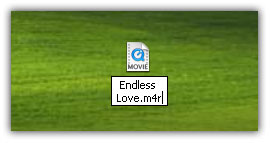
STEP-7
Now we don’t need AAC version file in iTunes so delete it, Right click on AAC version of file select Delete, This will prompt for confirmation hit Remove then Move to Recycle Bin/Trash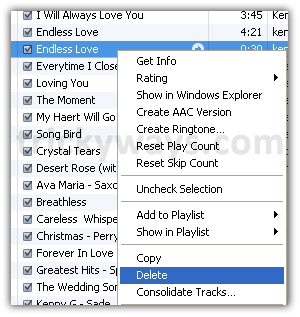
STEP-8
If “Ringtones” option is hidden under “Library” section on the left pane of iTunes (see screenshot below), click on “Edit” menu select “Preferences” and check the “Ringtones” check box under “General” tab and click OK button.Double click on file that you have copied on desktop, This will be added in Ringtones section of your iTunes.

STEP-9
Connect your iPhone with computer, browse the device from iTunes and sync the Ringtones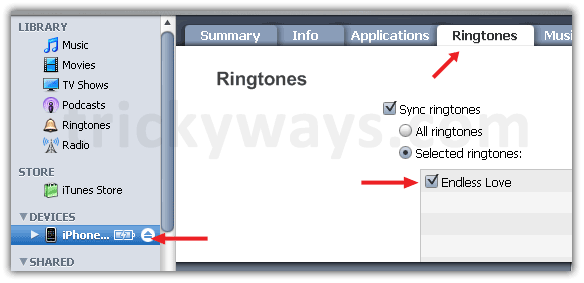

After sync completion of iPhone ringtones, check the new ringtone in your iPhone under Settings > Sounds > Ringtone
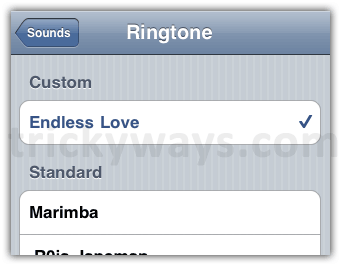
Note: Don’t forget to restore the STEP-3 to original start and stop time. To do that uncheck both check boxes of Start and Stop time and hit OK button









6 comentarii:
Just try online ringtones making tool ... will easy create ringtone from any mp3 file
For latest Mobile Ringtones, Latest Ringtones
Download Latest Ringtones, Download RINGTONES
Hello friends!
Want to change your phone's default ringtone? I will share with you the list of the best ringtones for mobile phones, you can visit the website to listen and download ringtones for your phone, everything is free and quality:https://ringtonesmobile.net/
Here are some of the most popular ring tones of 2017:
- Iphone 8 ringtone
- Iphone X ringtone
- Super mario bros ringtone
- Mere Rashke Qamar ringtone
- Bojack horseman ringtone
Hello!
This is a cutting-edge site and free ringtones https://ringtonecutteronline.com/
There are also other ways to make, add and set custom ringtones on your iPhone. For more details, check out How to Add Ringtones to iPhone
.
Trimiteți un comentariu